Add email senders as Hotmail contacts
The easiest way to add a new contact to your Windows Live Hotmail account is through email senders. Any time you receive an email, Hotmail lets you quickly add the email sender as a contact. The next tutorial will show you how to create a contact from scratch; yet another tutorial will show you how to import contacts into Hotmail. But as you'll see, creating a contact directly from an email message is by far the easiest way.
Creating a Hotmail Contact from an Email Message
When you select an email in your inbox, or other email folder, the email's "headers" are displayed. Email headers include the sender, the recipient(s), the subject line, etc. Notice that, for emails not flagged as spam, Hotmail shows an "Add contact" link below the From field, containing the name and email address of the sender.
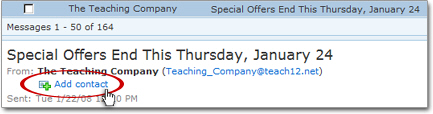
Hotmail adds the email sender to your contacts in the background; a discrete message, displayed just below the Hotmail toolbar, confirms that the operation was successful.

By clicking the "Add details" link, Hotmail would bring you to the Edit contact details screen; for help on this, please see the editing Hotmail contacts tutorial.
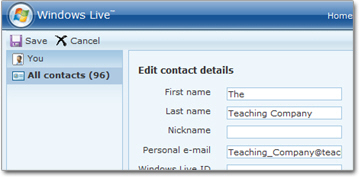
The next tutorial will show you how to add someone to your Hotmail contacts even if you have not yet received an email from that person.
Adding new Hotmail contacts "in context"
 As mentioned earlier, you can also add a new person to your contact list when you receive an email from that person.
As mentioned earlier, you can also add a new person to your contact list when you receive an email from that person.
Likewise, when you send someone an email for the first time, Hotmail displays a confirmation screen when the email went through; the previous tutorial explains how to add a new contact to your address book in these two scenarios: add recipients as contacts, and create new Hotmail contacts.
As mentioned earlier, you can always add new Hotmail contacts without waiting for an email from the person: please see our Create a new contact tutorial.