Remove and delete an email account in Opera Mail
Adding an email account in Opera Mail only takes a minute or two; removing and deleting said email account is even faster, so if you no longer use a particular email address, or keep one email account in Opera and the other account in a separate email program, you can easily delete this address without affecting anything else in your favorite web browsing suite. Before you go on deleting an email account, though, you should know that you can simply make Opera stop checking for these emails: this will allow you to keep that account setup in Opera, without having new emails downloaded for it: prevent Opera Mail from checking for new emails in an email account. Let's now show you how to remove an email account.
Remove email accounts from Opera Mail
Follow these steps to delete an email account from Opera:
- Once inside Opera, click on the Tools menu, and choose "Mail and Chat Accounts".
- When the Manage Accounts window opens, you will see a listing of all the email accounts you have added to Opera Mail (as well as, possibly, other types of accounts).
- To remove an email account from your profile, select it with your mouse, and click on the Delete button. Opera will display a final confirmation message before proceeding with the deletion: "Locally stored messages for this account will be removed. Are you sure you want to remove this account?" - keep in mind that deleting an email account cannot be undone. Click OK to proceed, or Cancel to keep the email account intact.
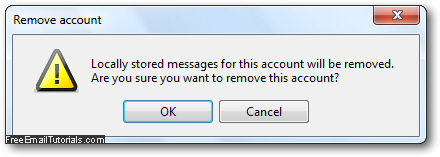
- Depending on the amount of emails you have downloaded since the beginning for that email account, the deletion process may take a while; if Opera requires a browser restart, proceed with it, this is normal.
- Once you are done (whether you deleted the email account or not), you can click on the Close button to exit the accounts dialog and return to Opera.
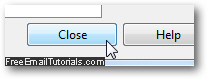
And this is how easily you can remove and delete email accounts from Opera Mail...