Add pictures inside emails with Yahoo Mail (inline image)
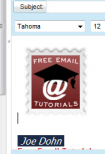 Another tutorial explains how to send pictures as email attachments in Yahoo Mail: in this tutorial, we will show you how to add a picture inside an email from Yahoo Mail. This means that your email recipients will see the image inside the email body, not as an attachment.
Another tutorial explains how to send pictures as email attachments in Yahoo Mail: in this tutorial, we will show you how to add a picture inside an email from Yahoo Mail. This means that your email recipients will see the image inside the email body, not as an attachment.
Unlike image sent as an email attachment, an "inline" image will be printed along with the email content itself, because an inline image becomes part of the email content. This is a good technique to add your company logo inside a business email, or simply display graphical content that pertains to the text of the email (and saves recipients from having to open a separate attachment. We will show you how to email pictures available online, as well as images you may have on your computer.
Send a picture "inline" with Yahoo Mail
![]() First, start by creating a new email by clicking on the New button: Yahoo Mail will open a New Email Message tab inside the browser window. There are several ways to add a picture inside the body of your email, so we'll show you the easiest to use, which also happens to be the easiest way to remember.
First, start by creating a new email by clicking on the New button: Yahoo Mail will open a New Email Message tab inside the browser window. There are several ways to add a picture inside the body of your email, so we'll show you the easiest to use, which also happens to be the easiest way to remember.
Find the picture you want to email from your Yahoo Mail account: this will likely be either an photo you found online, or an image stored somewhere on your computer.
Insert in your email a photo found online
 If you found online the image you want to add to your email, go to the web page that displays that picture: right-click on the picture, and choose Copy — the screenshot shows Internet Explorer, so what the context menu actually says will vary: in Firefox, for example, the menu will read "Copy Image".
If you found online the image you want to add to your email, go to the web page that displays that picture: right-click on the picture, and choose Copy — the screenshot shows Internet Explorer, so what the context menu actually says will vary: in Firefox, for example, the menu will read "Copy Image".
Either way, once you have copied the image, go back to Yahoo Mail, right-click inside the email body, where you want to insert the picture, and choose Paste.
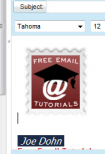 Yahoo has inserted the picture inside the email, and you can continue typing your email before or after the image.
Yahoo has inserted the picture inside the email, and you can continue typing your email before or after the image.
You can theoretically add as many pictures to your email as you want, keeping in mind that the more graphics you have inside your email, the larger the email becomes: this can conflict with the maximum email size of either you (whether you use the free Yahoo Mail service or Yahoo Mail Plus), or your email recipient. As a good rule of thumb, your emails should always be smaller than 10Mb (megabytes), which corresponds to about 3-4 high resolution photos from a digital camera.
Once you have finished typing your email, click on the Send button, and your email recipients will see the picture inside your email, not as an attachment.
![]() This mechanism has an advantage, which is that Yahoo Mail actually uses the reference to the picture's "URL" (its internet address). The disadvantage of this approach is that you cannot add to your email a picture that currently resides on your hard drive: pasting it would create the "image not found" icon displayed in the screenshot. This leaves you with two options to send the picture inline, as opposed to emailing it as a regular attachment.
This mechanism has an advantage, which is that Yahoo Mail actually uses the reference to the picture's "URL" (its internet address). The disadvantage of this approach is that you cannot add to your email a picture that currently resides on your hard drive: pasting it would create the "image not found" icon displayed in the screenshot. This leaves you with two options to send the picture inline, as opposed to emailing it as a regular attachment.
Add a local picture to a Yahoo Mail email
When the picture you want to add to your email is not somewhere online, you cannot directly insert it inside your email: but you can add the image as an email attachment, which unfortunately does not display the image "inline", or inside the body of the email.
 The only way (currently) to make the image part of the email itself is to first upload it to a publicly accessible website: this can either be online storage space offered by your internet service provider, or a website you own or have access to, or a public image uploading site like ImageShack (any such service will work, ImageShack just happens to be one of the most popular ones, no registration required).
The only way (currently) to make the image part of the email itself is to first upload it to a publicly accessible website: this can either be online storage space offered by your internet service provider, or a website you own or have access to, or a public image uploading site like ImageShack (any such service will work, ImageShack just happens to be one of the most popular ones, no registration required).
You can also use another free image upload and hosting service actually operated by Yahoo, called Flickr. The account is quickly created, since you already have a Yahoo! ID. Sign up with Flickr to upload your pictures.
Once you have uploaded your picture, simply navigate to it, right-click on it to copy it, and paste it inside your Yahoo email! That's all it takes. Yahoo Mail may in the future add the service Hotmail used to offer, which automatically uploads the image from your computer, and uses its URL to reference it inside the email. This is the best of both worlds, but requires the webmail provider to accept the idea of indefinitely hosting images their users have added inside emails - perhaps the reason why this feature was removed.