Delete an email account in Windows Live Mail (Permanently remove)
Whether you add a single email account in Windows Live Mail, or multiple ones, you can delete them after the fact. Once you remove an email address from Windows Live Mail, the account profile will be deleted, as well as all emails associated with that account; when you have configured an account as "IMAP", or added your Windows Live Hotmail account, removing it from the email program will not have any adverse effect, since a copy of all emails and folders are kept on the mail server itself. This means that if you accidentally removed such an account, you can added back later on without any problem (although, depending on the number of email messages you have in that particular account, it may take a long while for Windows Live Mail to re-download everything).
Permanently remove an email account
Follow these steps to permanently remove an email account from Windows Live Mail:
- First, you will need to open Windows Live Mail.
- Once you are looking at the main window, press the Alt key on your keyboard to show the classic menus at the top - then click on the Tools menu and choose "Accounts".
- Windows Live Mail will open the "Accounts" dialog, and show a listing of all email accounts you have setup (listed under the category "Mail").
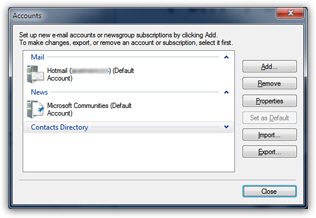
- Click to select the email account you want to delete, and click on the "Remove" button on the right. To prevent accidental deletions, Windows Live Mail will first display a confirmation message: "Are you sure you want to remove the 'your-email-account-name' account?", followed by an explanation.
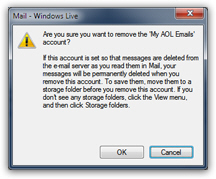
- Depending on how you added this email address and configured the account (during setup or after the fact), Windows Live Mail may be instructed to automatically delete some emails from the server, in which case you will no longer have a copy of them after you remove this account from Windows Live Mail. This is why you are advised to backup your emails before deleting the selected email account (a later tutorial will explain how to backup emails and contacts).
- To proceed, and permanently remove this email account from Windows Live Mail, click on the "OK" button.
- The account will first be removed from the listing inside the "Accounts" dialog, and Windows Live Mail will then proceed to delete all emails attached to that account. Depending on the speed of your computer and the number of email messages you had in that account, the deletion may take a while.
- Once the progress bar has finished, click on the "Close" button (or hit Esc on your keyboard) to return to Windows Live Mail.
You have successfully deleted your email account!