Change your password in Windows Live Mail (email account credentials)
When you add an email account in Windows Live Mail, you will be asked for your user name (email address) and password (the password for this particular account). From thereon, Windows Live Mail will automatically sign in to your email account, using the credentials you have supplied initially. But what happens if you change your account password later on? (Your Windows Live Hotmail password, Yahoo Mail password, or Gmail password for example.) Fortunately, you can -of course- go back and supply a different password for any of the email accounts you have setup in the past. This tutorial explains how.
Enter a new password for an email account in Windows Live Mail
Follow these steps to change your credentials to another password:
- First, open Windows Live Mail; once you are in, press the Alt key on your keyboard, to display the menus (you can configure Windows Live Mail to always show the menus).
- Then, click on the Tools menu, and choose "Accounts".
- The "Accounts" dialog will open, listing all your newsgroups and email accounts:
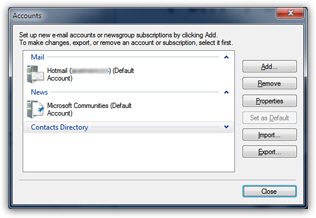
- Find the email account whose password you want to change, and double-click on it (you can also select the email account, and then click on the "Properties" button).
- The selected email account's properties will open: click on the "Server" tab, where Windows Live Mail stores your credentials.
- Under the "Mail Server" section, type a new password inside the "Password" text field: since you cannot see the text you are typing, make sure to avoid any typo, and that your capitalization is correct (uppercase and lowercase versions of the same letter are treated as different characters).
Entering the wrong password by accident will prevent Windows Live Mail from successfully connecting to your email account whenever it checks for new emails on the server, and give you various error messages when you try to send or receive mail. - Windows Live Mail will remember your setting for remembering your password: you can now choose to keep the initial option or not: check or uncheck the "Remember password" checkbox as desired.
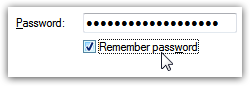
- Once you changed your password, click on the "OK" button to apply the new setting.
- Then, click on "Close" to return to Windows Live Mail.
From this point on, Windows Live Mail will use the new password you supply whenever it needs to: this is always the case when checking for new emails, and -to fight spammers- has become the case nearly all the time when you use an email provider to send new messages.