Turn on or turn off the new email sound in Windows Live Mail
By default, Windows Live Mail will automatically play a sound when it detects new emails and starts downloading them to your computer. This is called the "New Mail Notification" sound, and is configured at the operating system level (in other words, you customize which sounds will play by configuring your Sounds settings in Windows 7 / Vista / XP). But Windows Live Mail allows you to disable the new emails sound if you don't want it to play, without affecting your other email programs. You could want Microsoft Outlook to play the new mail notification sound, but ask Windows Live Mail to remain quiet when new emails arrive. This is possible by turning off the new mail sound option inside Windows Live Mail itself.
- This is how you can customize what sound file will play when new emails arrive:
- Customize the new mail notification sound in Windows XP
- Customize the new mail notification sound in Windows Vista
- Customize the new mail notification sound in Windows 7
Turn off / disable the new mail notification sound in Windows Live Mail
Follow these steps to configure your new emails sound settings:
- If needed, launch Windows Live Mail; once it has opened, click on the "Menu" button (or press Alt+M), and choose "Options" under the dropdown menu.
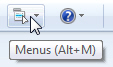
- When the Windows Live Mail "Options" dialog options, make sure that the "General" tab is selected (it should be by default).
- Look at the "Send / Receive Messages" section of this tab: the first checkbox reads "Play sound when new messages arrive", and is checked by default.
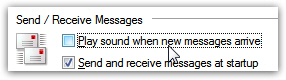
- To turn off and (temporarily) disable the new mail sound, uncheck that checkbox and click on the "OK" button to apply the new setting and return to Windows Live Mail.
- From this point on, Windows Live Mail will not play any sound when it downloads new email messages to your PC. (As an aside, Windows Live Mail will remember your setting, you do not need to re-configure it every time you use the program.)
- That's all it takes to turn off the new mail sound!
Turn back on / enable the new mail notification sound
If you change your mind, and decide to re-enable the new emails sound, just follow these steps, but this time check the "Play sound when new messages arrive" checkbox before clicking on the OK button to apply the change.