Prevent Windows Live Mail from automatically checking for new emails
As you have learned in the previous tutorial, you can customize how often Windows Live Mail will check for new emails on the server; in this tutorial, we will explain how to prevent Windows Live Mail from ever checking for new emails, with some tips on variations (for example, "wait very long before checking again"), and some "hybrid" solution where you can temporarily instruct Windows Live Mail to stop checking for new emails for a given time.
Stop Windows Live Mail from automatically checking for new emails
Follow these steps to disable the automatic check-for-new-mail feature:
- Once you are inside Windows Live Mail, click on the "Menu" button, or press Alt+M:
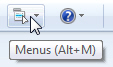
- Choose "Options" from the dropdown menu.
- When the Options dialog opens, make sure that the "General" tab is selected.
- Under the "Send / Receive Messages" section, you will see a series of settings that control how Windows Live Mail behaves when it comes to automatically checking for new emails; here they are:
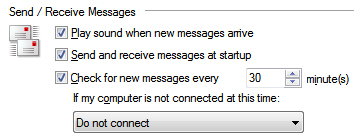
- If you just want to force Windows Live Mail to wait a long time before checking for new emails, you can simply set the number of minutes to "
999" (over 16 hours). - If you uncheck the "Check for new messages every [x] minute(s)" checkbox, you are telling Windows Live Mail that you never want it to check for new mail; in other words, uncheck it to disable and turn off that feature.
In that case, Windows Live Mail will only check for new emails when you manually request it to, by clicking on the "Sync" button in the toolbar.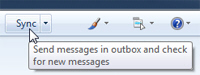
- Click OK to apply your new setting and close the Options dialog.
- Another way to -temporarily- prevent Windows Live Mail from checking on the server for new email messages is to simply work offline; from Windows Live Mail's main window, press on the Alt key to show the classic menus, and choose "File > Work offline":
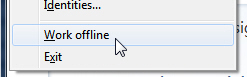
- Keep in mind that if you are working offline, Windows Live Mail will keep any email message you send inside the Outbox until either it next automatically sends/receives, or the next time you manually tell it to send/receive.
Note that if you are working offline in Windows Live Mail, Windows 7 / Vista / XP will automatically put Internet Explorer in offline mode as well. Conversely, turning off "offline mode" in Internet Explorer will turn it off in Windows Live Mail as well.