Download Windows Live Mail for Windows 7 / Vista / XP (Free Download!)
 Windows Live Mail is a free download for Windows 7, Windows Vista, and Windows XP users; Windows XP comes with Outlook Express built-in, and Windows Vista ships with Windows Mail pre-installed. Windows 7, however, doesn't come with any email program, making Windows Live Mail the ideal candidate to download and replace Outlook Express or Windows Mail: all three email programs are developed by Microsoft, and very similar in many respects (i.e., easy to learn and use for users migrating to Windows Live Mail from an older email program for Windows).
Windows Live Mail is a free download for Windows 7, Windows Vista, and Windows XP users; Windows XP comes with Outlook Express built-in, and Windows Vista ships with Windows Mail pre-installed. Windows 7, however, doesn't come with any email program, making Windows Live Mail the ideal candidate to download and replace Outlook Express or Windows Mail: all three email programs are developed by Microsoft, and very similar in many respects (i.e., easy to learn and use for users migrating to Windows Live Mail from an older email program for Windows).
Download your free copy of Windows Live Mail
Follow these steps to download Windows Live Mail on your computer:
- Windows Live Mail is part of the "Windows Live Essentials" package, which means that you will actually be downloading an installer that allows you to then download and install the components you have selected (Windows Live Mail being one of them). All these pieces of software are completely free for any person using a valid (legal) version of Windows XP, Windows Vista, or Windows 7 (all editions, and both 32-bit or 64-bit).
- To download the Windows Live Essentials package, go here;
- to download Windows Live Mail only, go here;
- to download Windows Live Mail beta (the upcoming, new version of Windows Live Mail 2011), go here - choose the regular Windows Live Mail download if you are not comfortable testing unfinished software.
- In either case, you will end up on a download page that features a big blue "Download" button, which will automatically include the correct version of Windows Live Mail or Windows Live Essentials for your computer. Make sure that the correct language is selected in the dropdown menu, and click on the Download button:
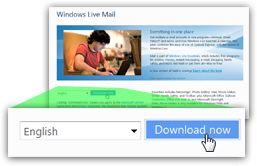
- As soon as you do, your web browser will show a download dialog (or the default downloading behavior you may have configured). For Internet Explorer, you will see the window pictured in the screenshot below:
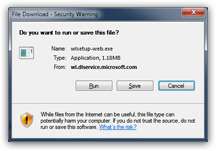
- If you choose "Save", the Windows Live installer will be downloaded and stored on your computer; once the download is complete, double-click on the file.
- If you choose "Run", the Windows Live installer (or Windows Live Mail installer, as the case may be), will be downloaded to a temporary location on your computer, and then automatically launch once it finished downloading.
- In both cases, you will see a "wizard" that will guide you through the options involved in installing Windows Live Mail or Windows Live Essentials on your PC.
Now that you have successfully downloaded Windows Live Mail, the following tutorial will explain how to install Windows Live Mail on your computer (the instructions apply to Windows 7, Windows Vista, and Windows XP - the same installer is used in all three cases).