Import Favorites into Internet Explorer from other browsers' bookmarks or an HTML file
Whether you are changing computer or switching back to Internet Explorer from another browser (Firefox, Google Chrome, Safari, Opera...), you can import as Favorites bookmarks from other browsers into Internet Explorer, or import Favorites from a file you exported from another version of Internet Explorer (on another computer). In this tutorial, you will learn how to import Favorites in Internet Explorer with both methods:
- Import from another browser's bookmarks (Firefox, Safari, Chrome)
- Import an HTML file (other Internet Explorer Favorites)
This tutorial was written with Internet Explorer 8, but most of this information applies also to Internet Explorer 7 and 6.
Import bookmarks as Favorites into Internet Explorer
To import Favorites from another browser's bookmarks, installed on the same computer, press Alt+F to display the File menu (there are other methods, but using the File menu approach works in all recent versions of Internet Explorer), and choose "Import and Export".
Importing as Favorites bookmarks from other browsers (1) currently works for Firefox, Opera, and Safari (not Chrome at this time), and (2) this method works for browsers installed on the same computer on which you are importing.
To import Favorites from an unsupported browser, try exporting your bookmarks from that browser into an HTML file, and then try to import that file from Internet Explorer.
Internet Explorer will open the "Import/Export Settings" wizard: select "Import from another browser", and click Next. The following screen lets you decide from which browser you want to import bookmarks as Internet Explorer Favorites. Select Firefox, Opera, or Safari, and click on the Import button. Within a few seconds, Internet Explorer will import all bookmarks it found in the browser you selected, and have added them as new Favorites:
If the Favorites import was successful (as with "Firefox settings" on the screenshot), Internet Explorer will display a green checkmark next to each item. If you have problems importing Favorites from another browser (like "Safari settings" in our case), Internet Explorer will show a red "x" mark next to each item it could not import.
Click on the Finish button to close the Favorites importer and return to Internet Explorer.
Check for imported Favorites
Check your Favorites menu (Alt+A) - all bookmarks and folders imported are now listed at the bottom (at least until you manually sort your Favorites). Notice from the screenshot below that if Internet Explorer finds duplicate bookmarks (having the same name as some pre-existing Favorites), it will append " (From Firefox)" (or other browser name) to the Favorite name.
Import Favorites from an HTML file (other Internet Explorer Favorites)
To import Favorites from another version of Internet Explorer (on another computer), make sure to first export your Favorites from the other Internet Explorer; then come back to the new computer's version of Internet Explorer.
Press Alt+F to show the File menu, and choose "Import and Export" - Internet Explorer will open the Import/Export Settings wizard:
- In the "How do you want to import or export your browser settings?" screen, select the "Import from a file" choice, and click Next.
- In the second screen ("What would you like to import?"), choose "Favorites"; click Next.
- In the third step, Internet Explorer displays a file path: click on the Browse button, navigate to the folder where you saved your exported Favorites file, and double-click on the file ("
bookmarks.htm", by default). Then click Next. - Internet Explorer now asks you to "Select a destination folder for your Favorites". The default is to add the imported bookmarks in the Favorites menu itself, not a subfolder; but you can choose a subfolder, and all imported bookmarks will be placed there.
If you want to import your bookmarks into a new Favorites folder, just hit Escape (Esc) to close the import wizard, and go create a Favorites folder or subfolder.
- Now click on the Import button to start importing your new Favorites.
- Within a few seconds, Internet Explorer will be finished importing your Favorites, and will display this confirmation message: "You have successfully imported these settings"...
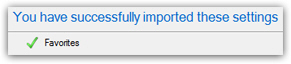
...With a checkmark displayed next to Favorites - Click Finish to return to Internet Explorer. You are done importing your Favorites! If you chose to import them into a particular folder or subfolder, you can will find it at the bottom of the Favorites menu (press Alt+A).
