Email a web page from Internet Explorer on Windows
 This tutorial will show you how to send any web page as an email; while we use Internet Explorer 7 on Windows Vista, the procedure is identical with Internet Explorer 6 on Windows XP or previous versions of Windows.
This tutorial will show you how to send any web page as an email; while we use Internet Explorer 7 on Windows Vista, the procedure is identical with Internet Explorer 6 on Windows XP or previous versions of Windows.
 Likewise, while we use Outlook 2007 for this demonstration, you can email web pages from Internet Explorer with other email programs, including Microsoft's own Outlook Express, Windows Mail, or Windows Live Mail.
Likewise, while we use Outlook 2007 for this demonstration, you can email web pages from Internet Explorer with other email programs, including Microsoft's own Outlook Express, Windows Mail, or Windows Live Mail.
Tip: If you do not want to email an entire web page from Internet Explorer, see how to send a link to a web page from Internet Explorer…
Email a Web Page from Internet Explorer
A later tutorial will show you how to send a web page link with email from Internet Explorer 6 or Internet Explorer 7: this tutorial shows you how to send the web page itself as an email, saving your recipient an extra click: the web page will be displayed directly in your recipient's email program or webmail service (like Hotmail, GMail or Yahoo! Mail).
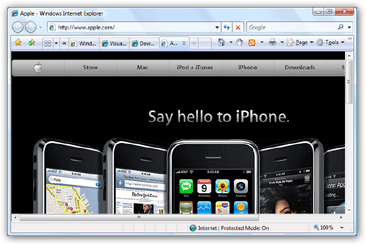
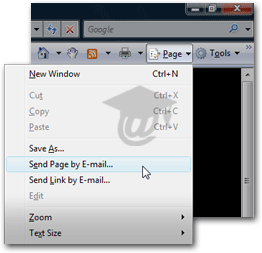 First, navigate to the web page or website you would like to email from Internet Explorer.
First, navigate to the web page or website you would like to email from Internet Explorer.
If you are using Internet Explorer 7: click on Internet Explorer's Page menu, and choose the command Send Page by E-mail…
If you are using Internet Explorer 6: go to the File menu, and choose Send > Page by Email
By default, Internet Explorer 7 does not have a File menu visible; this is a quick way to determine which version of Internet Explorer you are running. (Otherwise, go under Internet Explorer's Help menu, and choose About to determine which version you have.)
A Web Page Inside Your Email Program!
After you have chosen to Send Page by E-mail, Internet Explorer will generate an email, using your default email program, whose content is the actual web page.  Depending on the website or web page, not all images may appear in the email: this has to do with the way images are referenced within the HTML code behind the web page you are trying to email. Aside from images, the entire web page's content should now appear in the body of your email. Press Send - emailing a web page is that easy!
Depending on the website or web page, not all images may appear in the email: this has to do with the way images are referenced within the HTML code behind the web page you are trying to email. Aside from images, the entire web page's content should now appear in the body of your email. Press Send - emailing a web page is that easy!
Depending on the default email program set for Windows, the email's subject line and content can vary: when you click "Send Page by E-mail", Internet Explorer sends the command to the default email program, which handles it in its own way. In our case, we have Microsoft Outlook 2007 as the default email program.
Tip: Set the default email program on Windows XP
When Should You Avoid Emailing a Web Page?
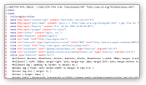 While you can always email a web page from Internet Explorer, you should sometimes avoid it: some of your recipients may not be able to view HTML emails, and would see raw HTML code (gibberish, for the non initiated.) Left, the HTML code of the web page we emailed, as it would appear to a recipient whose email program does not support "HTML email."
While you can always email a web page from Internet Explorer, you should sometimes avoid it: some of your recipients may not be able to view HTML emails, and would see raw HTML code (gibberish, for the non initiated.) Left, the HTML code of the web page we emailed, as it would appear to a recipient whose email program does not support "HTML email."
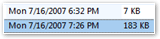 Another reason to avoid sending an actual web page is size: sending an email link (which can also be done from Internet Explorer) means a one-line email, whereas emailing an actual web page means that all the web page's HTML code will be included in your email body. The first email (size of 7Kb) is an email link; the second email (size of 183Kb) is the web page we emailed earlier from Internet Explorer.
Another reason to avoid sending an actual web page is size: sending an email link (which can also be done from Internet Explorer) means a one-line email, whereas emailing an actual web page means that all the web page's HTML code will be included in your email body. The first email (size of 7Kb) is an email link; the second email (size of 183Kb) is the web page we emailed earlier from Internet Explorer.
Another tutorial will show you how to send an email link from Internet Explorer on Windows.