Download Opera web browser for Windows 7 / Windows Vista / Windows XP
Whether you are trying to sign in to Hotmail as a different user (with one web browser per person on the same computer), or are just curious to try another browser, one of the oldest and most innovative web browsers around is Opera, which used to be "shareware" (what is shareware?), then "adware" (sponsored by ads), but has for a few years become completely free, of "freeware" (what is freeware?) In this tutorial, we will show you where to get and how to download Opera for your computer; while we'll focus on Windows, Opera is also available for Mac OS X and Linux, among other platforms - and the download process is near identical - In fact, the installation itself is quite similar as well.
Downloading Opera (free download) from Opera.com
Follow these steps to download Opera for Windows / Mac OS X / Linux:
- First, open your current web browser, type "www.opera.com" in the address bar, and hit Enter (on Windows or Linux) / Return (on Mac).
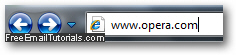
- The company Opera regularly updates its website, so what you will find may well be different - but, unless you go to the company's homepage using their browser, you will typically find a download link, which is automatically configured for your machine (the page recognizes the operating system you are using Windows, Mac, etc.) If you see one, click on the big "Download Opera" button, as shown on the screenshot below:
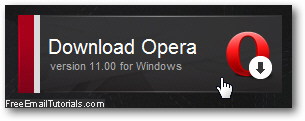
- If the Download button doesn't show the operating system for which you want to download Opera, do this instead: move your mouse pointer (cursor) above "Browsers" in the top navigation bar, and click on "Opera for PC, Mac, and Linux".
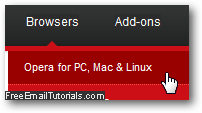
- You will land on the official Opera Download Page - from there, select the download operating system of your choice: currently, you need to click on "Downloads", and then click on "More Options" - that last page will bring you to another screen that includes a "Show other versions" link to download Opera for other systems than the one you are currently using. Currently, the direct link to that page is here.
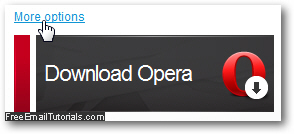
- When you see the download prompt dialog, as pictured below, click on the "Save" button to download a copy of the program installer to your computer's hard drive.
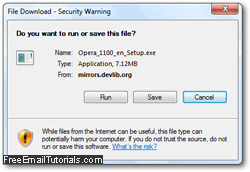
- Within a few minutes (depending on the random download server picked by the Opera website, and the speed of your internet connection), the download will be complete: at that point, you can click on the "Run" button (which, depending on which web browser you were using to download Opera, may say something approaching, like "Launch" or "Open" - that's fine too). Now, just follow the installer's directions to install a copy of Opera on your computer, and you may well have found your new favorite browser! Like Google Chrome, the Opera web browser fully integrates with the Aero theme found in the last two versions of Windows - more info in our Windows 7 Tutorial.
Caution: while you can find alternate download locations for Opera throughout the web, we recommend -for security reasons- that you only download from the official Opera.com website.