Change email password in Opera Mail (M2)
 When you add an email account in Opera Mail, it will request your user name (email address) and password, and use these from thereon whenever you send or receive email messages (assuming you told Opera to remember your password). But what if you happen to change your email account password after that? No problem, Opera lets you very easily change your email password, as you'll learn in this tutorial.
When you add an email account in Opera Mail, it will request your user name (email address) and password, and use these from thereon whenever you send or receive email messages (assuming you told Opera to remember your password). But what if you happen to change your email account password after that? No problem, Opera lets you very easily change your email password, as you'll learn in this tutorial.
Update your email address credentials in Opera Mail
These are the steps to change your password in Opera:
- Once you are inside Opera, click on the "Tools" menu, and choose "Mail and Chat Accounts"; Opera will then open the "Manage Accounts" dialog, which contains all email addresses you have added to M2.
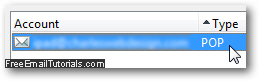
Now double-click on the email account whose password you want to change (or select it and then click on the "Edit" button), and the "Account Properties" dialog will open. - Click on the "Servers" tab to edit your email account credentials; incoming POP / IMAP server and outgoing SMTP server will each have a "Password" field to update.
- Make sure that CapsLock (all caps / uppercase) is turned off, and carefully type your new password, which is typically the same for receiving messages (incoming mail server) and sending emails (outgoing mail server).
- Once you are done, click on the "OK" button, and Opera Mail will save your new, changed password for the email account in question.
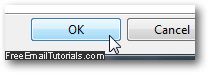
- Finally, click on the "Close" button (or hit "Esc" on your keyboard) to dismiss the "Manage Accounts" dialog and return to Opera.
This is all you need to do to update and change your email account password in Opera Mail (M2). Note that in some cases, you may receive an error message that isn't very specific - it will often simply be a typo in the email address or account password. Follow the steps outlined above to make any corrections to your email address and/or password!