Setup Hotmail in Thunderbird
![]() This tutorial will explain how to setup your Hotmail account in Thunderbird: we assume here that you have already created your Hotmail account, and are just trying to check these emails from within Thunderbird. There are two ways you can check Hotmail emails from an email program: either with Hotmail's "HTTP" service, which works as an IMAP account (the way Windows Live Mail natively connects to Hotmail, for example), or using the official "POP3" email account connection designed for other email clients like Thunderbird. This tutorial explains how to setup Hotmail as a POP3 email account in Mozilla Thunderbird. (Note that you no longer need to have an active subscription to Hotmail Plus to be able to connect to your Hotmail account from Thunderbird.)
This tutorial will explain how to setup your Hotmail account in Thunderbird: we assume here that you have already created your Hotmail account, and are just trying to check these emails from within Thunderbird. There are two ways you can check Hotmail emails from an email program: either with Hotmail's "HTTP" service, which works as an IMAP account (the way Windows Live Mail natively connects to Hotmail, for example), or using the official "POP3" email account connection designed for other email clients like Thunderbird. This tutorial explains how to setup Hotmail as a POP3 email account in Mozilla Thunderbird. (Note that you no longer need to have an active subscription to Hotmail Plus to be able to connect to your Hotmail account from Thunderbird.)
Setup your Hotmail account in Thunderbird
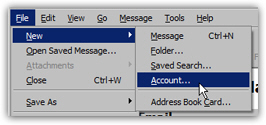 There are two ways you can add email accounts in Mozilla Thunderbird: either click on the File menu and choose New > Account, or go to Tools > Account Settings, and click on the Add Account button. In either case, you will end up with the New Account Setup screen of Thunderbird's Account Wizard which will guide you through the steps needed to add Hotmail to Thunderbird.
There are two ways you can add email accounts in Mozilla Thunderbird: either click on the File menu and choose New > Account, or go to Tools > Account Settings, and click on the Add Account button. In either case, you will end up with the New Account Setup screen of Thunderbird's Account Wizard which will guide you through the steps needed to add Hotmail to Thunderbird.
(In Mozilla Thunderbird 3, the menu items will read File > New > Mail Account.)
Thunderbird will open the Mail Account Setup screen, from where it will collect your name, your email address, and your Hotmail account password. Enter your name as you would like it to appear to your recipients when you use Thunderbird to send emails using Hotmail. Then, enter your full Hotmail email address and your account's password:
The Remember password checkbox is checked by default, and instructs Thunderbird to automatically supply your password to Hotmail when you want to check your emails, or send an email using your Hotmail account. Unless you share your computer with undesirable others, leaving this checkbox checked will save you a lot of typing!
If you do not see the Mail Account Setup screen shown on the screenshot, it probably means that you are using an older version of Thunderbird: go download the latest version for free from MozillaMessaging.com.
Create your Hotmail account
Make sure that your email address and password are valid —and that they match the settings of your Hotmail account— then click on the Continue button: then, you will enjoy a new feature in Thunderbird 3, and see it automatically configure and test all the settings for your Hotmail account! You should see the following screen within a couple of seconds:
Review the Hotmail account settings: the green icons indicate that Thunderbird was able to connect to your Hotmail account using the credentials you entered (email address and password). You can either setup another email account by clicking on the Start over link, manually edit some settings for your Hotmail account, or finalize the setup process by clicking on Create Account.
Depending on the number of emails you have in your Hotmail account, the process of downloading all these emails from your Hotmail inbox may take a few minutes.
You are now ready to check Hotmail from Thunderbird
You will notice that Thunderbird created a new email folder named after your Hotmail account: if you click on this folder, you should see all the Hotmail emails that were inside your inbox (read the last section of this tutorial concerning pop3 connections to Hotmail from Thunderbird). If this was the first email account you setup in Thunderbird, Hotmail will automatically be selected as the "From" account when you send emails; otherwise, it will be available as a From account choice whenever you send a new email.
When an email was sent to your Hotmail account and you reply from Thunderbird, the email reply will automatically be sent using the email address to which the original email was sent (in this case, this would be your Hotmail account).
POP3 limitations for Hotmail in Thunderbird
Unlike the Hotmail experience an email client like Windows Live Mail provides, a POP3 connection to your Windows Live Hotmail account does not allow you to create or access live folders. But you can still access your live Hotmail inbox from any web browser like Internet Explorer or Firefox.