Delete and remove a label in Gmail
The previous tutorial explained how to create a label in Gmail; once you have labels, you can organize your emails by category to quickly find the ones related to another, etc. But as time passes and you keep adding labels, to the point where the situation can become quite unmanageable, you will probably want to change the way you manage your email messages in Gmail. At that point, you have two options: as you'll learn in this tutorial, you can permanently delete and remove a label from your account; another solution is to temporarily hide a label (without deleting it), something you may want to consider as alternative to deletion, having spent so much time categorizing email messages in your account.
Permanently delete a label in Gmail
- If needed, first sign in to Gmail; once inside your inbox, click on the Settings link displayed near the top right corner of the screen, to customize your labels.
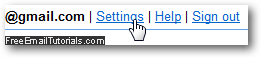
- Google Mail / Gmail will load your account settings, with the "General" tab selected by default; click instead on the "Labels" tab:

- At the top of that screen, Gmail will start by displaying all the "system labels", those that are automatically generated whenever you sign up to create a Gmail account.
- Scroll down in that screen about midway through the Labels tab, and you will find a section called simply "Labels", below which are listed all your custom labels. Notice from the screenshot below that each custom label in your Gmail account has three links on its right: "show", "hide", or "remove", with number of messages for each one.

- To delete a label, click on the remove link next to it, and Gmail will display a final confirmation message: "Delete Label - Remove the label '[your-label-name]' from [x] conversations and delete the label?" Click on the "OK" button to proceed and permanently remove the label in question from your email account:

- Your Gmail account will be updated to hide any reference to the label you just deleted, and any email messages to which you had applied that label will not be deleted, they will instead no longer show as belonging to that particular label.
Again, you can permanently delete any custom label you created yourself, but not the system labels (Inbox, Buzz, Starred, Chats, Sent Mail, Drafts, All Mail, Spam, and Trash) - these are essential to the inner workings of your Google Mail / Gmail email account.