Automatically include yourself as recipient when sending emails from Mac Mail (Cc or Bcc)
Whenever you send an email message from Mac Mail, it will reach whatever recipients whose email address was typed into one of the three destination fields: To, Cc (Carbon Copy), or Bcc (Blind Carbon Copy). But Apple Mail also allows you to automatically include yourself in emails you send from it, either as a carbon-copied or blind-carbon-copied recipient - the obvious advantage of that approach is that, unlike relying on the Sent folder to see if you did reply to an email or sent a message, or what you sent to whom, storing your own emails in the mailbox where the responses and other messages of that conversation thread are, gives you a two-sided overview of the discussion, even if it implies storing more data than you strictly need to - we have used this system for years, and are able to find an message long after it was sent, even if the email recipient never replied to it!
(If you do let Mac Mail automatically save a copy of your messages in the Sent folder, it should ideally be purged on a regular basis - which means that a record unanswered emails you sent are gone for good - you would normally rely on a response to see the content of the email you sent yourself, if that makes sense.)
Make Mail automatically include your email address in messages you send
Here's how you can force Mac Mail to include you as automatic email recipient:
- If needed, launch Apple Mail; once in, click on the Mail menu, and choose "Preferences" to access your sending options.
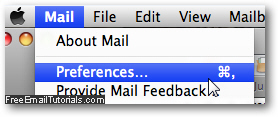
- From the Preferences dialog, select the "Composing" tab.
- Under the first group of settings ("Composing"), you will find a checkbox that reads "Automatically [Cc / Bcc] myself" (which is unchecked by default).

- To automatically get a copy of all email messages you send from Mac Mail, check that checkbox. Then, either pick Cc or Bcc from the dropdown menu, depending on whether you want others to know you have included yourself in an email (choosing "Bcc" avoids feeling a bit less passive aggressive for your email recipients!)
- Then, hit Esc to close the Preferences dialog (unless you changed some other email program settings at the same time, you should not see a Save change prompt, and Mac Mail will automatically remember that this new option is enabled).
You can of course disable and turn off this setting at any point, by following the same steps outlined above, and simply unchecking the "Automatically Cc / Bcc myself" checkbox.